Character Sheet
Your Character
Before you start:
- Click on the settings icon (which looks like a cog wheel) and set "My Character" to your character name.
- Go to the room's wiki and create a new page with the same name as your character.
Basic Character Sheet
You can then use the wiki page your created as your character sheet. Besides putting all kinds of text information onto that page, you can also use it to track your character's stats and you can set up buttons which you can click during play in order to trigger dice rolls.
Stats
Editable Fields
To add stat fields to your character sheet, you can use the [field NAME] code, where NAME is the name of the field.
- For example, the code [field STR] would track your STR attribute.
It would be an input field that looks like this: - If you want your field to carry an informative label, add it in quotes before the field name: [field "Smash!" STR] Smash!
- You can declare a default value for a field: [field "Smash!" STR default=3] Smash!
- [button #d20+STR] which looks like this:
Static Fields
If you don't want a stat field to be editable, you can use the const code to define a value that can only be edited by changing the wiki page itself.
- For example:
[const STR +3] will be shown asSTR: +3
Pool Fields
Some roleplaying systems use dice pools, meaning every character has properties that can be used up over time and then replenished. You can use pool fields in the same manner as normal fields, except that Rolz will keep track of three values instead of one: the base value, the currently available points, and the currently in use points.
- For example, you can define an initiative pool like this:
[poolfield "Initiative" ini]Initiative
Skill Lists
You can add a skill list to your character sheet by using the code [skills], it will look like this:
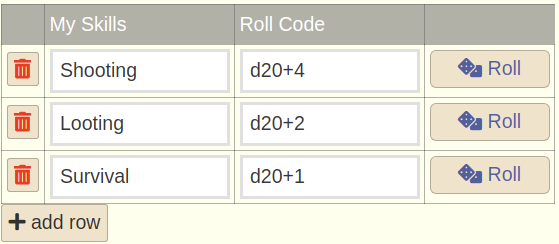 Several "skill lists" per character sheet are possible if you name them differently. For example, you can use [skills myskills] and [skills myattacks] to have two different lists for skills and attacks.
To give your skill list a custom title, use quotes to declare the title in the code: [skills "My Skills" myskills]
Several "skill lists" per character sheet are possible if you name them differently. For example, you can use [skills myskills] and [skills myattacks] to have two different lists for skills and attacks.
To give your skill list a custom title, use quotes to declare the title in the code: [skills "My Skills" myskills]
Referencing Stats from Dice Rolls
If your current character name is identical to the wiki page's name, all [field] codes will be available as variables. For example, if you define a STR stat with [field STR], you can then use the value of that stat in your dice code like this:
- #D20+!STR
- variables defined in dice codes
- lookup table by the same name
- stats defined on a wiki page having the same name as your character
- stats defined on the dicebar wiki page
- if there is a dot in the variable name, it will try to use the first part before the dot as a wiki page name to look for the stat value
- stats defined on the wiki start page
Defining Command Buttons
By adding command buttons to your character sheet, you can trigger your most used rolls just by clicking on them. Use the [button #CODE] code to define a button that triggers a dice code CODE. For example:
- [button #d20] looks like this:
and triggers a D20 - [button #d20+5 #axe attack] looks like this:
and triggers a D20+5 - [button #d20+!STR #strength check] looks like this:
and triggers a D20+!STR roll using the STR stat defined on your character sheet. - by default, buttons have the same label as the comment they contain. If you want to show a different label, put a quoted text in front of the dice code like this:
[button "this is my label" #d20 #roll d20]